Need a free CRM solution that actually works? Google Sheets CRM templates offer small businesses and solopreneurs a powerful way to manage customer relationships.
This free spreadsheet CRM template will help you track contacts and interactions with ease, offering customizable features and real-time collaboration. This step-by-step guide shows you exactly how to set up, customize, and optimize a professional CRM spreadsheet in 2025.
Key Takeaways
- We have created optimized, free Google Sheets CRM templates that are customizable, user-friendly, and perfect for small businesses looking to manage contact data effectively
- Key features include contact database, interaction tracking, follow-up reminders, and a simple dashboard with visual analytics
- These CRM templates are designed for service businesses such as agencies, realtors, insurance and tax advisors
- Automation tools like Zapier can integrate the Google Sheets CRM with other applications, simplifying workflows and reducing manual data entry
Why Choose Google Sheets for your CRM template?
Imagine having a customer relationship management (CRM) tool that’s not only free but also highly customizable and easy to use. The CRM template includes a pre-built Customer Data sheet, Interactions tracker, and Dashboard with reporting, making it straightforward to organize your customer data and contact interactions. Whether you’re a solopreneur or part of a small business, this simple CRM solution is designed to meet your needs without breaking the bank.
Google sheets for CRM templates are:
- Cost effective – Google Sheets is a cost effective alternative to paid CRM solutions
- Instant setup – Ready to use in minutes
- Fully customizable – Adapt to any business type
- Team collaboration – Real-time sharing and editing
- Integration ready – Connect with 3,000+ tools via Zapier
In this context, CRM stands for a simple, spreadsheet-based contact management tool, not a full-featured CRM platform. While spreadsheet software is a cost effective way to manage contacts and customer data, it may lack the full functionality, automation, and advanced features offered by dedicated CRM platforms.
See here if you’re wondering whether you should choose a spreadsheet CRM or upgrade to a CRM software solution
Excel CRM Template vs Google Sheets CRM template
Both Excel or Google Sheets can be used to set up a CRM spreadsheet quickly and affordably. Compared to Google Sheets templates, excel templates provide robust offline functionality and advanced features, but may be less collaborative.
Quick Start: Get Your Free Template
Here is a list of tailor-made CRM templates on Google sheets. These simple CRM templates are ideal for users who want a user-friendly, easy-to-customize solution for tracking contacts and sales.
Or you can also use our guide below to create and customize your own template.
- Free Google Sheets CRM Template for small service businesses & agencies: Use this to start customising your own.
Template includes: Service type and pricing, Client project status, Retainer and billing information, Lead source attribution - Free CRM template for tracking contacts met in offline events and trade conferences:
Template Includes: Event details, Contact details, Relationship point of contact, Date for follow up, Status - Free spreadsheet CRM template for Real estate agents or Realtors:
Template includes: Property details and preferences, Showing schedules and feedback, Buyer/seller classification, Commission tracking - Free spreadsheet CRM template for Insurance brokers:
Template includes: Customer details, Referral source, Request details, Pricing, Payor details, Proposal status, Payment status, Renewal status - Free spreadsheet CRM template for not-for-profits or grant based associations:
Template includes: Donor details, Referral source management, Interaction tracker, Contribution details, Key asks / conditions, Lead source attribution
- Download template → Use our optimized template links below
- Upload to Google Drive or use Offline with Excel → Drag and drop the file
- Open with Google Sheets → Right-click > Open with > Google Sheets
- Start customizing → Rename and organize for your business
Further resources:
You can find a variety of free CRM templates online, including both Google Sheets and Excel CRM templates. Many of these are customizable templates designed to fit different business needs, allowing you to manage customer data, sales pipelines, and follow-ups efficiently.
Google Template Gallery
- Open Google Sheets → Go to sheets.google.com
- Click “Template Gallery” → Look for business templates
- Select CRM template → Choose one that matches your needs
- Make a copy → File > Make a copy
Essential CRM Template Components
1. Customer Data Sheet
- Name, email, phone (phone numbers), company (company details)
- Lead source and status
- Deal value and stage
- Last contact date
You can also add custom fields to capture additional information specific to your business.
2. Interactions Tracker
- Date and interaction type
- Sales rep responsible
- Meeting notes and outcomes
- Next follow-up date
- Track leads: Tracking leads is essential for following up with potential customers
3. Dashboard & Analytics
Visual overview of key metrics:
This dashboard serves as a sales dashboard for your sales team, providing a clear summary of essential sales data.
- Active leads and conversion rates
- Sales pipeline status
- Deal value (including estimated value for each opportunity)
- Team performance charts
- Monthly/quarterly trends
- Tracking sales opportunities throughout the pipeline
Step-by-Step Process to customize your own CRM Template
Step 1: Customize Your Contact Fields
Essential fields for small businesses:
| Field Name | Purpose | Data Type |
|---|---|---|
| Contact Name | Primary identifier | Text |
| Email Address | Communication | Email validation |
| Phone Number | Direct contact | Phone format |
| Company | Business context | Text |
| Lead Source | Marketing tracking | Dropdown menu |
| Deal Stage | Sales pipeline (you can create custom stages in the dropdown to match your sales process) | Dropdown menu |
| Deal Value | Revenue potential | Currency |
| Last Contact | Relationship tracking | Date |
| Next Follow-up | Task management | Date |
Pro tip: Use data validation to create dropdown menus for consistent entries.
Step 2: Set Up Data Validation
Create dropdown menus for:
These features make your CRM a highly customizable template.
- Lead Status: Prospect, Qualified, Customer, Closed-Lost
- Lead Source: Website, Referral, Social Media, Cold Outreach (track multiple lead sources to analyze and optimize your sales pipeline)
- Deal Stage: Initial Contact, Proposal, Negotiation, Closed-Won
- Interaction Type: Call, Email, Meeting, Demo
How to add dropdowns:
- Select the column range
- Data > Data validation
- Choose “List of items”
- Enter your options separated by commas
Step 3: Build Your Interactions Tracker
You can link your interactions tracker to your pipeline sheet for better visibility and management of your sales process.
Required columns:
- Date: When the interaction occurred
- Contact Name: Link to main customer sheet
- Interaction Type: Call, email, meeting, etc.
- Sales Rep: Team member responsible
- Summary: Brief notes about the conversation
- Follow-up Required: Yes/No checkbox
- Next Action: Specific next step, such as scheduling a meeting, sending a proposal, or moving the opportunity closer to closing a sale
Smart formula tip: Use =VLOOKUP() to auto-populate contact details from your main customer sheet.
Creating Professional CRM Dashboards
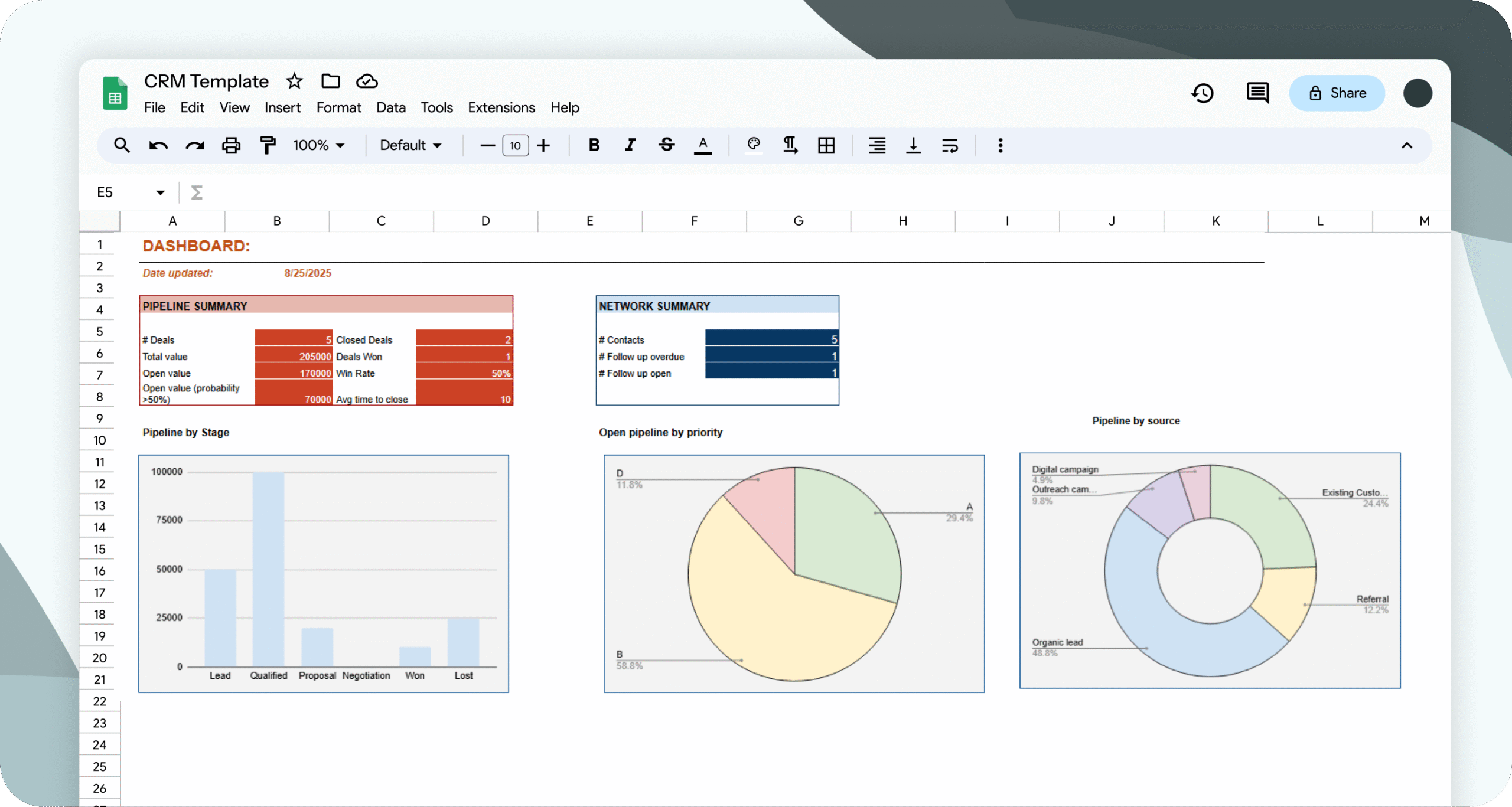
Clean Google Sheets CRM dashboard displaying sales metrics, pipeline status, and performance charts
Dashboards are essential for tracking sales metrics, pipeline status, and overall performance in a CRM. While Google Sheets offers powerful dashboard capabilities, similar dashboards can also be created in an excel spreadsheet using excel crm templates. These excel crm solutions are often used by small businesses as a simple and affordable way to manage customer data, though they may lack the scalability and advanced features of dedicated CRM software.
Key Metrics to Track
Sales Performance:
- Monthly revenue trends
- Conversion rates by lead source, tracking multiple lead sources and sales pipelines for better optimization
- Average deal size
- Sales cycle length
Customer Insights:
- Active leads count
- Customer retention rate
- Interaction frequency
- Top-performing sales reps
- Monitoring important data points for informed decision-making
Dashboard Charts to Include
Visual breakdown of essential Google Sheets CRM components including contacts, interactions, and dashboard
1. Lead Source Performance (Pie Chart)
These charts are standard features in a CRM Excel template, helping you visualize lead sources and performance metrics.
2. Monthly Sales Trend (Line Chart)
3. Pipeline Status (Bar Chart)
Visualize deals in each stage of your sales process.
4. Team Performance (Column Chart)
Advanced Dashboard Features
Conditional Formatting for Visual Cues:
- Red highlighting: Overdue follow-ups
- Green highlighting: Recently closed deals
- Yellow highlighting: Hot prospects requiring attention
Automated Calculations:
- Days since last contact: =TODAY()-[Last_Contact_Date]
- Deal probability scoring: =IF([Deal_Stage]=”Proposal”,70%,30%)
- Revenue forecasting: =[Deal_Value]*[Probability]
Note: You can use custom fields to create more advanced metrics and visualizations tailored to your workflow needs.
Automation & Integration Tips
Popular Automation Ideas
Email Marketing Integration:
- Auto-add new leads to email sequences
- Trigger follow-up emails based on deal stage
- Sync customer data with Mailchimp or ConvertKit
Calendar Integration:
- Create calendar events for scheduled follow-ups
- Block time for prospect calls
- Send meeting reminders automatically
- Automating calendar events improves time management for your team
Project Management Connection:
- Create tasks in Asana/Trello for each new lead
- Update project status when deals close
- Assign team members to customer accounts
Zapier Automation Examples
Popular “Zaps” for Google Sheets CRM:
- New form submission → Add to Google Sheets CRM
- New row in Sheets → Create Slack notification
- Deal stage update → Send email to customer
- Overdue follow-up → Create task in project management tool
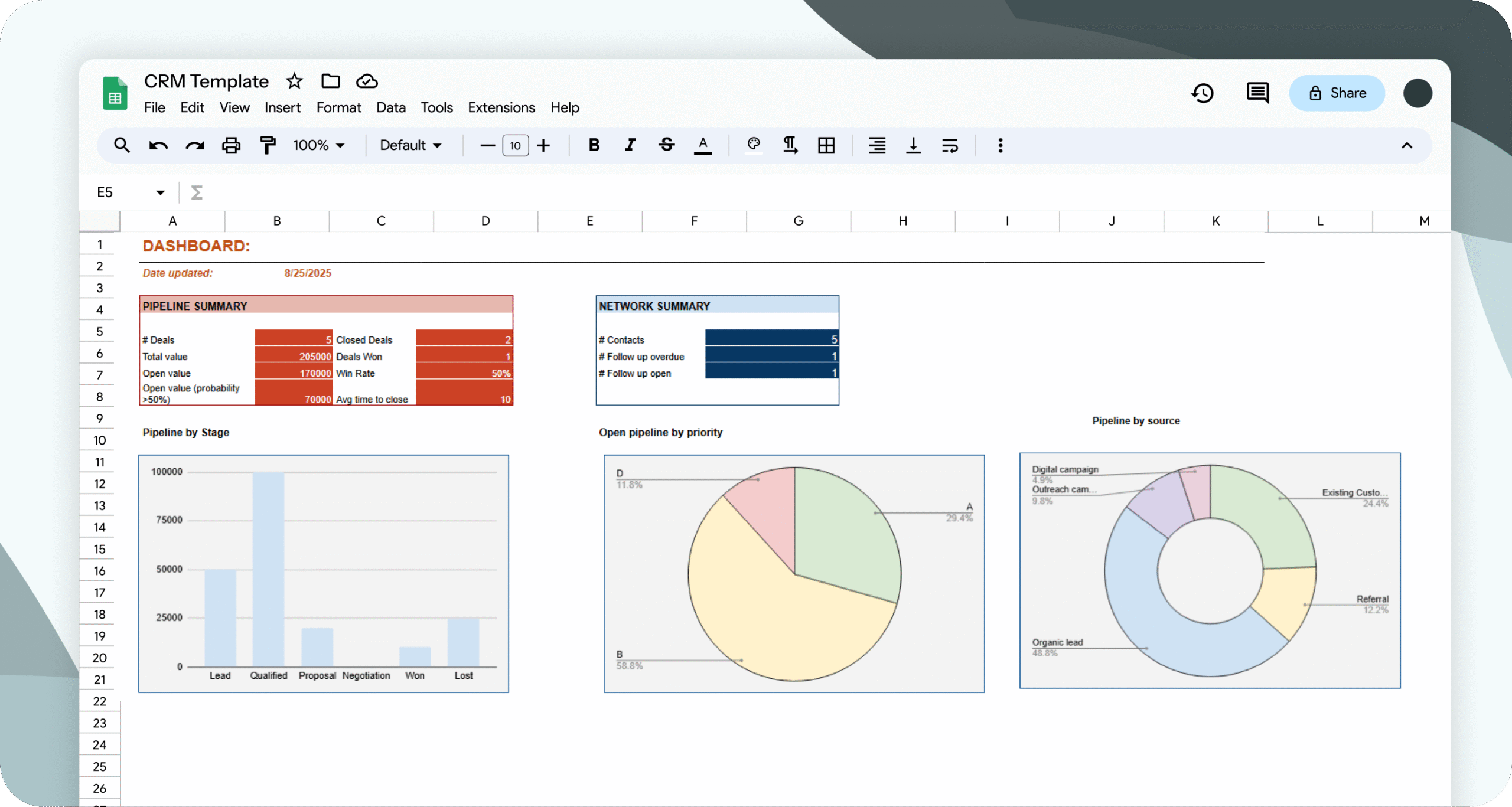
Google Sheets CRM template displayed on smartphone showing mobile-friendly interface
Make your CRM mobile-friendly:
- Freeze important columns (Name, Phone, Email)
- Use shorter column headers for better mobile viewing
- Create filtered views for quick mobile access
- Enable offline access through Google Sheets app
Mobile workflow tips:
- Use voice-to-text for quick note-taking
- Set up mobile notifications for overdue follow-ups
- Create QR codes linking to your CRM for easy team access
Data Security & Backup Best Practices
Security Measures
- Enable 2-factor authentication on your Google account
- Set appropriate sharing permissions (view, comment, edit)
- Create team-specific filtered views to limit data access
- Use Google Workspace for additional admin controls
Backup Strategy
- Weekly CSV exports to external storage
- Version history tracking (automatic in Google Sheets)
- Duplicate critical sheets as backup copies
- Cloud storage backup to Dropbox or OneDrive
When to Upgrade from Google Sheets CRM
As your business grows, managing customer data and interactions in spreadsheets like Google Sheets can become increasingly challenging. While spreadsheets are a great starting point, they often lack the full functionality, automation, and security features needed for efficient scaling. At this stage, transitioning to a proper CRM or dedicated CRM system is essential to support business expansion, streamline collaboration, and ensure your data is managed effectively.
Upgrade Signals
You’ve outgrown Google Sheets when:
- 100+ contacts – Performance slows and search becomes harder
- 3+ team members – Collaboration becomes complex
- Multiple sales processes or interaction touchpoints – Need advanced workflow automation
- Integration requirements – Need native API connections
- Advanced reporting – Require sophisticated analytics
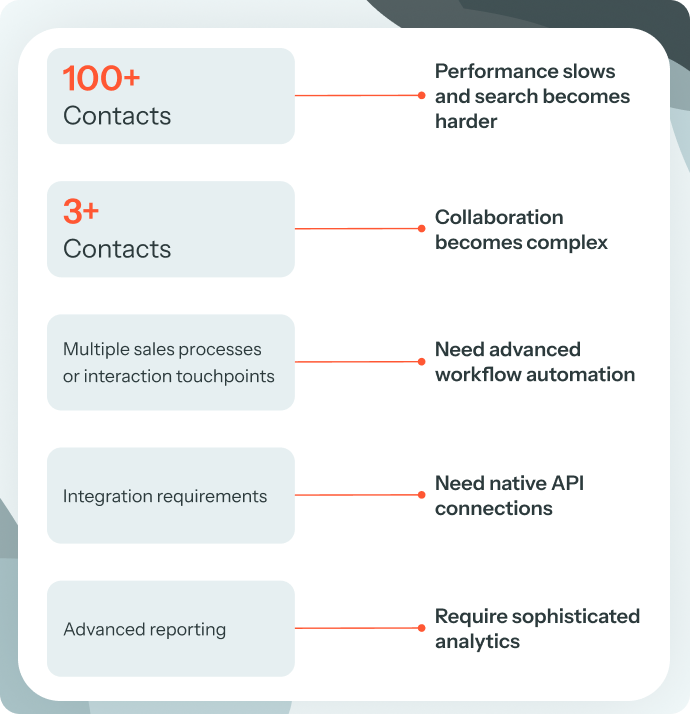
Side-by-side comparison showing when to upgrade from Google Sheets to dedicated CRM software
Read our guide on choosing the right CRM for you
- Regards AI: Relationship-focused contact management for networking professionals & businesses
- HubSpot CRM: Free tier for sales lead tracking with upgrade options
- Pipedrive: Excellent for sales pipeline management
- Zoho CRM: Comprehensive sales automation features for small business
Troubleshooting Common Issues
Performance Problems
Issue: Slow loading with large datasets
Solution: Split data across multiple sheets, use filtered views
Issue: Formula errors breaking calculations
Solution: Use IFERROR() function to handle blank cells
Data Consistency Problems
Issue: Inconsistent data entry across team members
Solution: Implement data validation rules and training
Issue: Duplicate contacts
Solution: Use UNIQUE() function and conditional formatting
Conclusion: Start Your Free CRM Today
A well-designed Google Sheets CRM can effectively manage hundreds of contacts, track thousands of interactions, and provide valuable business insights—all for free. Using a free CRM template helps manage customer data efficiently and supports effective customer relationship management, making it an ideal solution for small businesses looking to organize and nurture client relationships without extra cost.
Key Success Factors:
- Start simple – Don’t overcomplicate your initial setup
- Stay consistent – Regular updates are more important than perfect data
- Automate gradually – Add integrations as your processes mature
- Plan for growth – Design with scalability in mind
